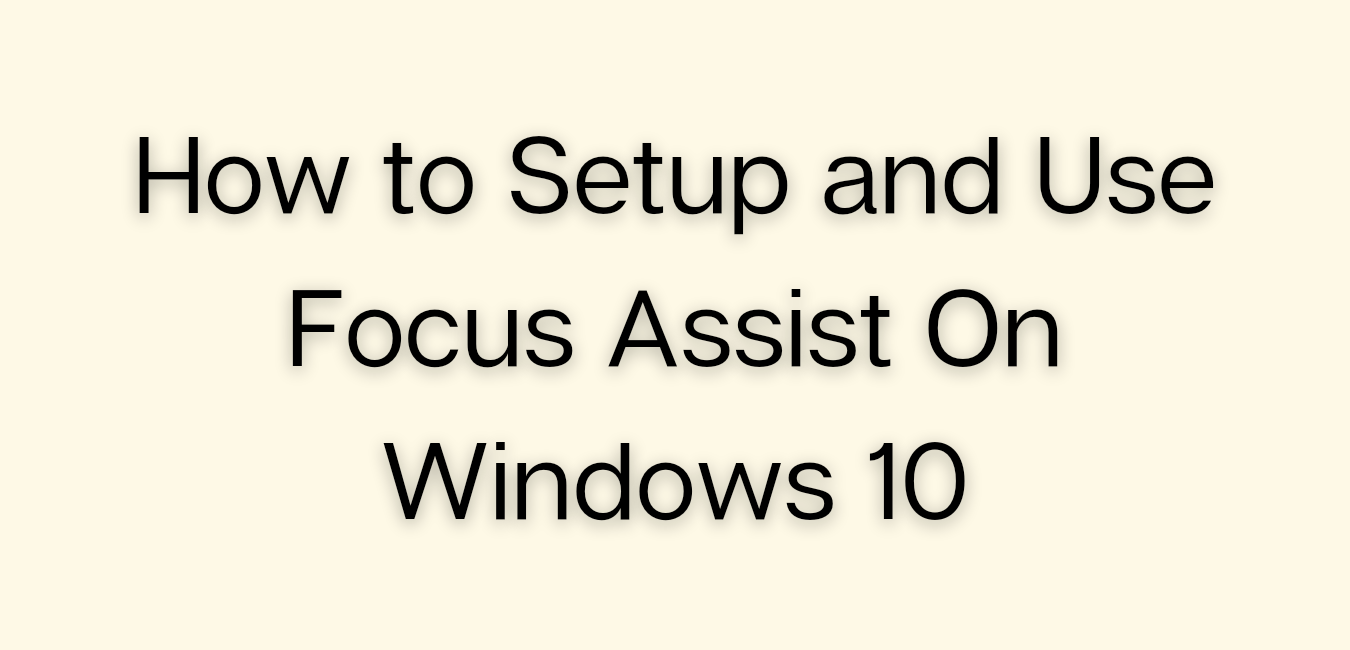How to Setup and Use Focus Assist On Windows 10
🔹Step 1: First of all, click on the ‘Start’ button and select ‘Settings’
🔹Step 2: On the Settings page, click on the ‘System’ option.
🔹Step 3: Now select the ‘Focus Assist’ tab from the left pane.
🔹Step 4: Now you will see a screen like below. Focus assist will have three options – Off, Priority Only, and Alarms Only.
🔹Step 5: By default, the Focus assist is set to off. If you want to hide all notifications, select the option ‘Alarms only’. It will block all app notifications, except the Alarms that you have set.
🔹Step 6: If you want to receive notifications of selected apps, select the ‘Priority Only’ option.
🔹Step 7: Before choosing the priority only option, you need to customize your priority list first. For that, click on the ‘Customize your priority list’ option.
🔹Step 8: Now you will find multiple options there. You can choose to hide calls, text, and reminder notifications, etc.
🔹Step 9: If you want to receive notifications of selected apps, just click on the ‘Add an App’ button and add the apps whose notifications you want to receive.
✅ That’s it! You are done. This is how you can set up and use Focus Assist on Windows 10 computer.
Share and support us❤️